USBDeview 1.03
 USBDeview is a small utility that lists all USB devices that are currently connected to your computer, as well as all USB devices that you previously used.
USBDeview is a small utility that lists all USB devices that are currently connected to your computer, as well as all USB devices that you previously used.
|
USBDeview is a small utility that lists all USB devices that are currently connected to your computer, as well as all USB devices that you previously used.
For each USB device, exteneded information is displayed: Device name/description, device type, serial number (for mass storage devices), the date/time that device was added, VendorID, ProductID, and more...
USBDeview also allows you to uninstall USB devices that you previously used, and disconnect USB devices that are currently connected to your computer.
You can also use USBDeview on a remote computer, as long as you login to that computer with admin user.
USBDeview doesn't require any installation process or additional DLL files. Just copy the executable file (USBDeview.exe) to any folder you like, and run it.
The main window of USBDeview will display all USB devices installed on your computer. You can select one or more items, and then disconnect (unplug) them , uninstall them, or just save the information into text/xml/html file.
USBDeview Columns Description:
Connecting To Remote Computer
The following command-line options allows you to connect to remote computers. You must login to the remote computer with admin user in order to use these options
Allows you to connect a single remote computer.
For Example:
USBDeview.exe /remote MyComp
Allows you to connect multiple computers, and view all their USB activity in one window. The computers list file should be a simple Ascii text file with computer names separated by colon, semicolon, space, tab characters or CRLF.
For Example:
USBDeview.exe /remotefile "c:tempcomp.txt"
Stop/Disconnect Command-Line Options
Stop/disconnect a USB device by specifying its name or description.
You don't have to specify the whole name or description. You can also specify only a part of the name or description string, and USBDeview will identify it. For example, If the device name is 'Kingston DataTraveler 2.0', you can simply put 'kingston' or 'DataTraveler' in the device name parameter, and USBDeview will disconnect the right device.
If you want that a message/balloon will be displayed after the device is disconnected, add the '/showmsg' parameter. (Windows 2000 displays a message-box, Windows XP displays a balloon)
If you want to disconnect a device in a remote computer, specify the remote computer name, with prefix. You must login to the remote computer with admin rights in order to do that.
Examples:
USBDeview.exe /stop /showmsg "DVD RW"
USBDeview.exe /stop "DataTraveler"
USBDeview.exe /stop comp01 "SanDisk Cruzer"
Similar to /stop command, but instead of specifying a device name, you should specify the serial number of the device. Works only with mass storage devices.
Examples:
USBDeview.exe /stop_by_serial ea051261
USBDeview.exe /stop_by_serial /showmsg 876534513
Stop/disconnect a USB device by specifying its drive letter. Works only with USB flash drives and CD/DVD devices.
Examples:
USBDeview.exe /stop_by_drive g:
USBDeview.exe /stop_by_drive /showmsg f:
USBDeview.exe /stop_by_drive /showmsg comp02 t:
Stop/disconnect all USB devices currently connected to your computer.
Save Command-Line Options
/stext - Save the list of all USB devices into a regular text file.
/stab - Save the list of all USB devices into a tab-delimited text file.
/stabular - Save the list of all USB devices into a tabular text file.
/shtml - Save the list of all USB devices into HTML file (Horizontal).
/sverhtml - Save the list of all USB devices into HTML file (Vertical).
/sxml - Save the list of all USB devices to XML file.
Limitations
tags![]() the device usb devices usbdeview exe all usb remote computer the list exe stop specifies the that you device name save the mass storage usb device
the device usb devices usbdeview exe all usb remote computer the list exe stop specifies the that you device name save the mass storage usb device
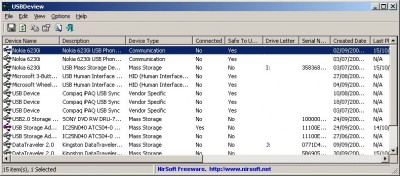
Download USBDeview 1.03
Authors software
 Mail PassView 1.92
Mail PassView 1.92
Nir Sofer
The Mail PassView utility displays the details of email accounts of the
following email applications:
Mail PassView is a small password-recovery program which shows the passwords and other account details for the following email client software:
· Outlook Express
· Microsoft Outlook 2 (POP3 and SMTP Accounts only)
· Microsoft Outlook 2002/2003 (POP3, IMAP, HTTP and SMTP Accounts)
· IncrediMail
· Eudora
· Netscape 6.
 Protected Storage PassView 1.63
Protected Storage PassView 1.63
Nir Sofer
Protected Storage PassView is a small application that reveals the passwords stored on your computer by Internet Explorer, Outlook Express and MSN Explorer.
 Dialupass 3.61
Dialupass 3.61
Nir Sofer
Dialupass enumerates all Dial-Up entries on your computer, revealing their login details, including User Name, Password and Domain.
 WinUpdatesList 1.33
WinUpdatesList 1.33
Nir Sofer
WinUpdatesList will display the list of all Windows updates (Service Packs and Hotfixes) installed on your local computer.
 CurrPorts 1.11
CurrPorts 1.11
Nir Sofer
CurrPorts will display the list of all currently opened TCP/IP and UDP ports on your PC.
Similar software
 USBDeview 1.03
USBDeview 1.03
Nir Sofer
USBDeview is a small utility that lists all USB devices that are currently connected to your computer, as well as all USB devices that you previously used.
 PortableStorageExplorer 1.3.3
PortableStorageExplorer 1.3.3
Nsasoft llc
Portable Storage Explorer will display remote network computer USB devices, removable storage, CD-Rom and DVD drive information and state, drive type, serial number, revision, last cleaned time, device name, device vendor and product name, created and modified time, operational state, device library and more.
 PCISniffer 2
PCISniffer 2
miray Software
PCISniffer is a tool that scans all PCI busses in the PC and detects automatically which busses and devices are present.
 MODBUS Ascii device monitor 1.0
MODBUS Ascii device monitor 1.0
Microtrend Technologies
Device Monitor is a free utility that allows you to view the status and the program modbus devices connected to the serial port.
 Filter Driver Load Order 1.0.005
Filter Driver Load Order 1.0.005
busTRACE Technologies
busTRACE Technologies has developed a simple utility that allows you to view which filter drivers are specified for the Disk and CD/DVD devices on your computer.
 Pira CZ Remote COM Port 1.1a
Pira CZ Remote COM Port 1.1a
Jan Kolar
Pira CZ Remote COM Port is a simple program that allows you to control any RS232 device via TCP/IP network (LAN, internet).
 Unknown Devices 1.4.18 Beta
Unknown Devices 1.4.18 Beta
Halfdone Development
Identify unknown devices not recognized by Windows in your system especially after you reinstall your system and cannot figure out what all those yellow question mark labeled devices really are.
 RemoteDeviceExplorer 1.3.3
RemoteDeviceExplorer 1.3.3
Nsasoft llc
Remote Device Explorer displays device information installed on a remote network computer and enumerates the members of the specified device information set.
 Prognosti Network Monitor 1.0b
Prognosti Network Monitor 1.0b
Prognosti
Prognosti Network Monitor scans different devices on your LAN or the Internet to determine if they can be acessed from your PC.
 PingThing 1.0
PingThing 1.0
Tim Beacham
PingThing is a tool created as a monitoring device for IP based devices on your network.
Other software in this category
 FileDrag 3
FileDrag 3
Aigars Krjanins
FileDrag is a program that identifies file extension and shows info about it.
 SkinMem 0.50
SkinMem 0.50
SkinTech
SkinMem is a freeform skinnable system resource monitor.
 WinComm 2.03
WinComm 2.03
Anthony Galica
WinComm helps you deal with testing through the COM port.
 My CPU 1.13g
My CPU 1.13g
Goldfish Software
My CPU is a small utility to find out info on your CPU.
 DLL Informant
DLL Informant
Johannes Plachy
DLL Informant shows what DLLs are on the system.